Posted by Brad, Chief Explosion Officer
If you’ve begun to invest time in Twitter, you’ve probably come across this issue.
How do I handle multiple accounts for our campus? Athletics, Alumni, Admissions, the list goes on and on…
While working with a large university this problem came up. How do we make sure that all of these incoming Twitter messages get passed along to the right person and answered in an acceptable timeframe?
The site we are currently testing for this solution is called CoTweet.

We’ve been playing with it for several weeks now to learn all about it before passing it along to clients. Here are a few things I like about CoTweet, and why I think I pick it over using the web, Tweetdeck, Nambu, Seesmic or other applications for managing multiple accounts across your institution.
8 Reasons to use CoTweet
1) Multiple Accounts
Well…. that was a given. You can currently have up to 4 accounts in your CoTweet. @Admission, @Athletics, @Alumni and a general @School account are what we typically see, so this works our well.
2) Assigning people to each account
You can assign certain people to each account. So if John only needs to be on the Admissions account but Jane needs to be able to use the general account and the sports account, you just give them the access they need.
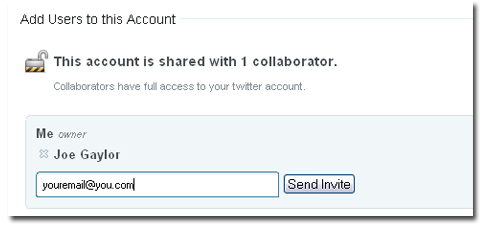
3) Let your followers know who is tweeting.
If you enable CoTags, it will automatically put a ‘signature’ at the end of each tweet for every person who’s using the account. So for the @bluefuego account, my tweets could have ^bw at the end and Joe’s could have ^fg.

4) The ‘On Duty’ feature
See who’s ‘On Duty’ and be notified of any direct messages and @replies via email. Will help avoid double postings from multiple people logged in.
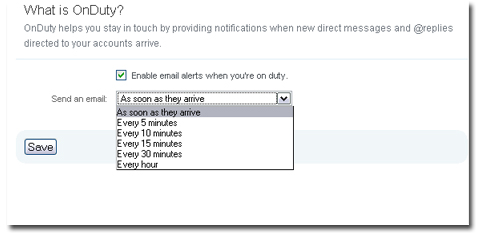
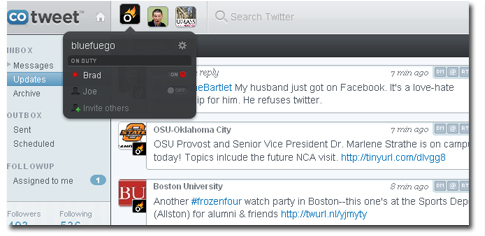
5) Assign incoming @replies or tweets you find in searches to someone!
Now this is awesome. You notice a tweet that mentions your university admissions account in the public stream. Just click ‘assign’ and pass it along to someone, asking them to respond from the @admission account. They then get an email that they’ve been assigned, even when they aren’t on duty.
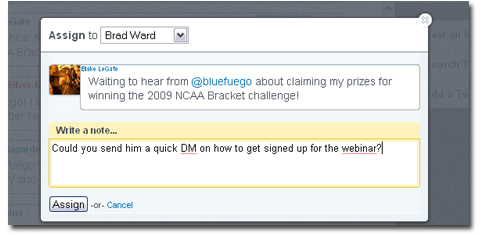
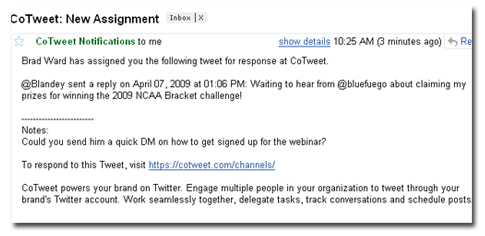
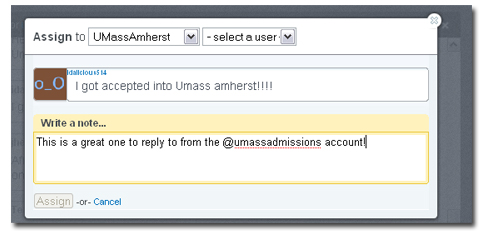
6) Assigned tweets are marked in your stream
This helps you know who is taking care of what. Twitter is becoming more and more of a CRM tool, make sure you’re using it and building those relationships.
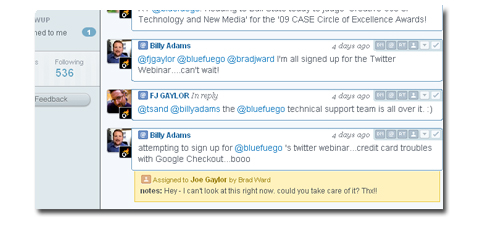
7) Follow straight from the platform.
Pretty standard with any new Twitter tool, but it’s always nice to be able to follow people quickly.
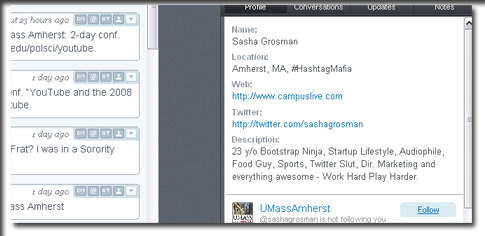
8 ) Schedule Tweets for multiple accounts
CoTweet allows me to send tweets from multiple accounts using a simple interface. Type your tweet, shorten a link, schedule it, and pick which accounts it should post to. Very nice.
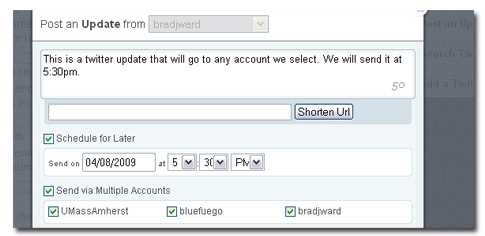
I’m sure you could find many more ways to like CoTweet if you try it out. Good luck getting an alpha invite. (It helps to follow @cotweet after you apply).
I do think they will move towards a paid model down the road, but maybe they’ll give us a non-profit/educational waiver if enough schools are finding it useful? Just something you should always be aware of when signing up to use free tools. In this economy, free is never guaranteed for the long run. ![]()
—–
Want to learn more about Twitter? It’s not too late to sign up for Thursday or Friday’s Twitter for Higher Ed Webinar! Only $99, join 40+ schools today! http://bluefuego.com/tweet
Welcome new and returning clients!
University of Massachusetts-Amherst, Indiana University East, University of Melbourne, Fairmont Private Schools, University of Texas of the Permian Basin.
Ready to Ignite the Fuego at your school? Contact us today.
Oh wow…. this is an amazing product. What an asset for Higher Ed!
Great overview. Thanks!
Thanks for sharing this review. I’ve been trying HootSuite. I will download and check out CoTweet.
Can’t believe I hadn’t heard of this before! Looks like a powerful tool for really incorporating Twitter into a social media strategy. I especially love the transparency of who is tweeting from an account run by multiple people. Thanks for sharing!